Instructions below are outdated but remain published for archival reasons. Please use the new Stacks Wallet available at hiro.so/wallet for any Stacks Transactions post Stacks 2.0, which went live Jan. 14th, 2021.
OUTDATED ARCHIVE INSTRUCTIONS:
Step 1: Log in to your Stacks wallet.
Step 2: Click on the gear icon in the top right corner.
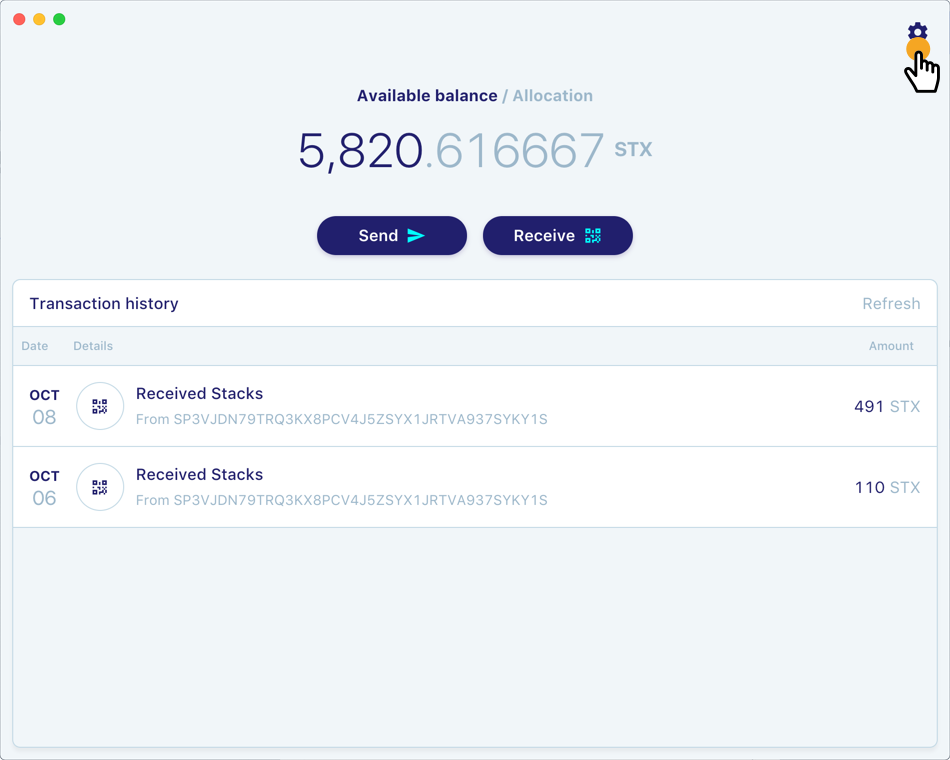
The Settings dialog appears. To cover the cost of transaction fees, you’ll need to provide BTC for gas.
Step 3: Click Add BTC to add Bitcoin for your transaction.
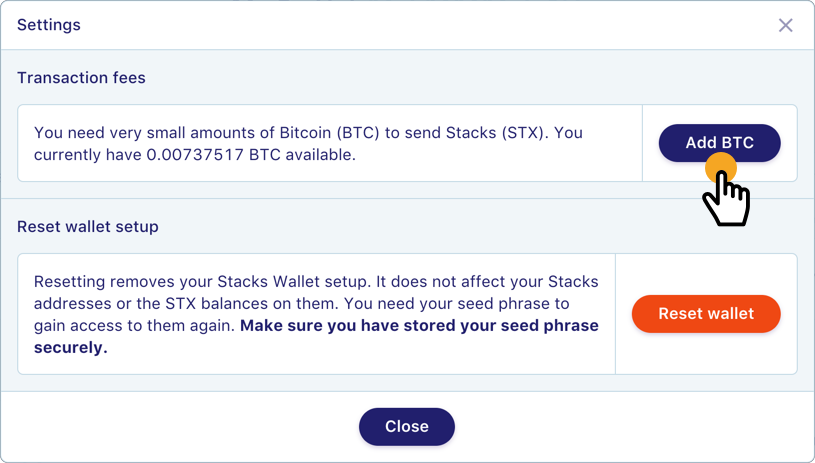
The wallet displays an address at which to send your BTC.
Step 4: Verify that the BTC for transaction fees has been confirmed and appears in your fuel address.
Warning: Very small amounts of Bitcoin are all you need to fuel transactions. Never send an entire coin to your Stacks Wallet. Amounts such as .0002 BTC are plenty. If you do not have enough BTC, the Stacks Wallet will prompt you for additional BTC (Top Up).
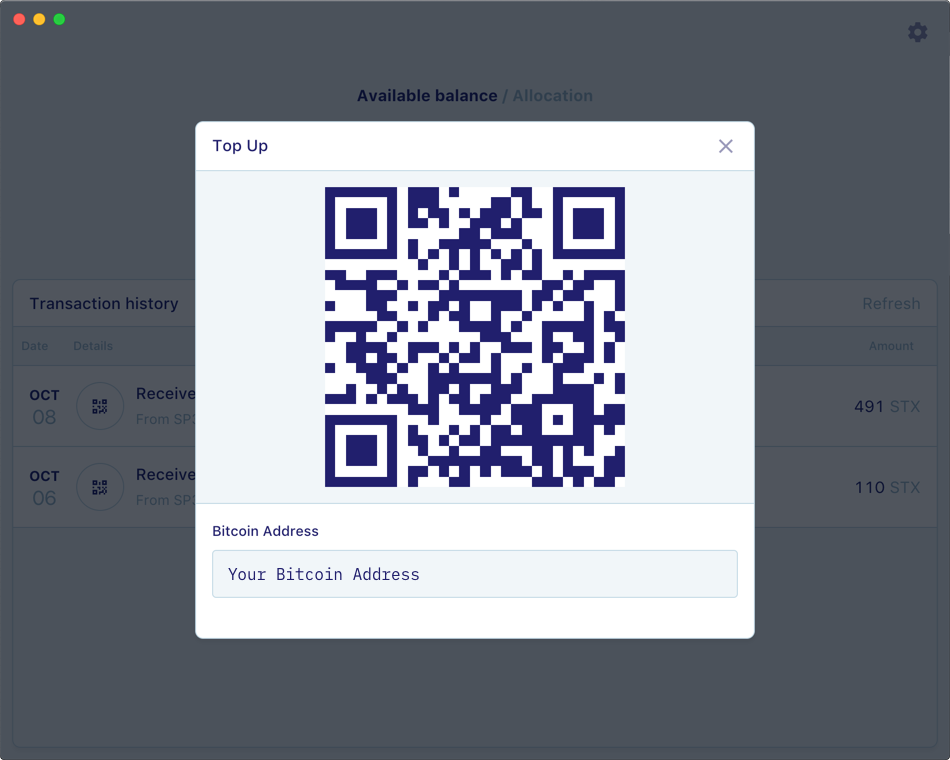
Once you’ve paid for transaction fees, you’ll be able to send STX to your Binance account.
Step 5: Return to your Stacks wallet homepage and click Send.

You’ll need to provide your Binance wallet address, the amount of STX you would like to send, and a Note which is the same as the MEMO on the Binance Deposits page.
Step 6: Verify that your information is correct and click Continue.
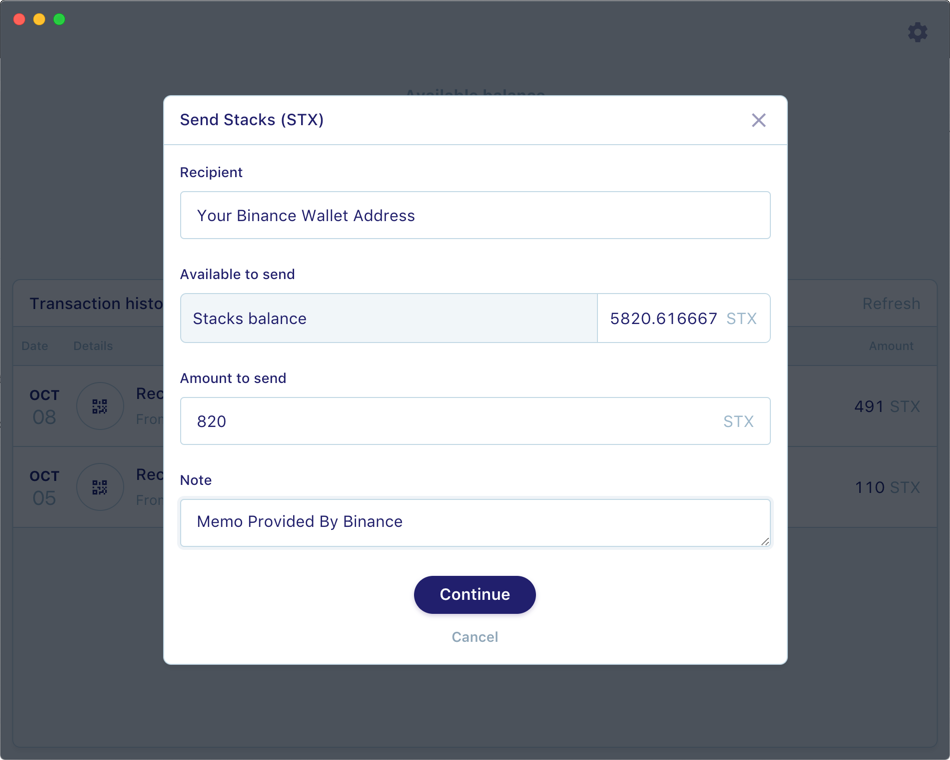
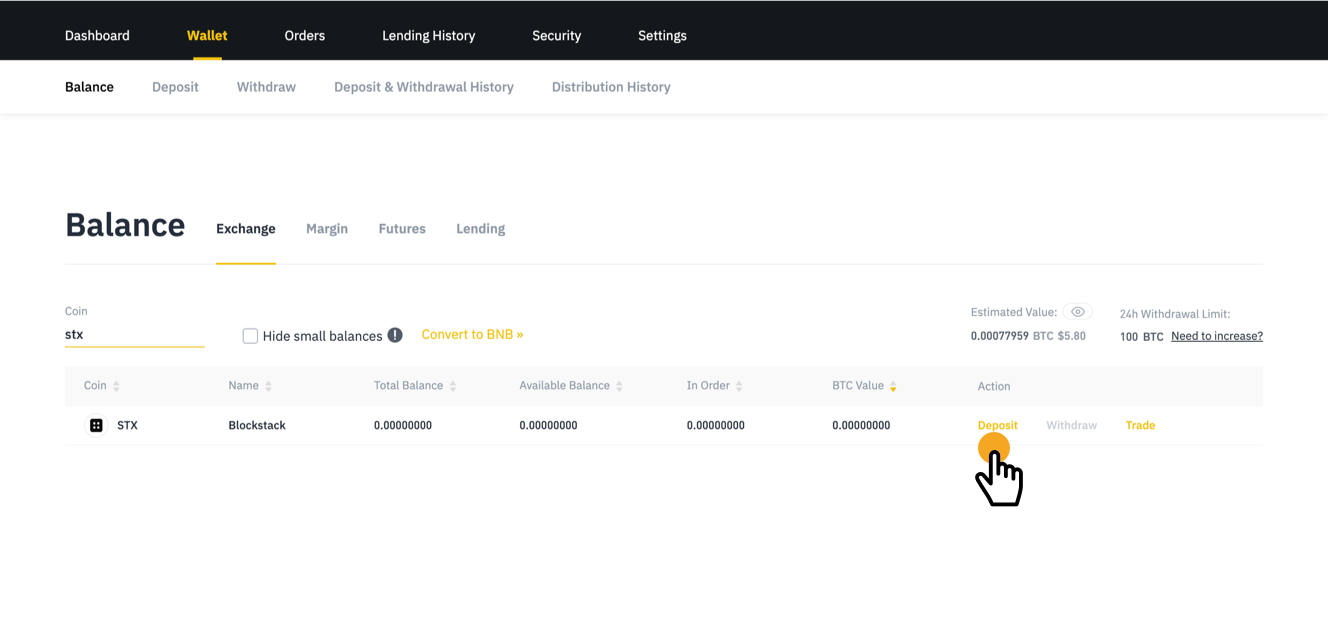

After you verify your information, you’ll be prompted to add your seed phrase.
Step 7: Input your seed phrase and click Continue.
Note: The dialogs and buttons you see during your transaction vary if you are using a hardware wallet. In the future, we will provide wallet-specific documentation of transaction flows.

Step 8: Verify that your transaction amount, Binance wallet address, and MEMO are correct.
Step 9: Click Confirm.
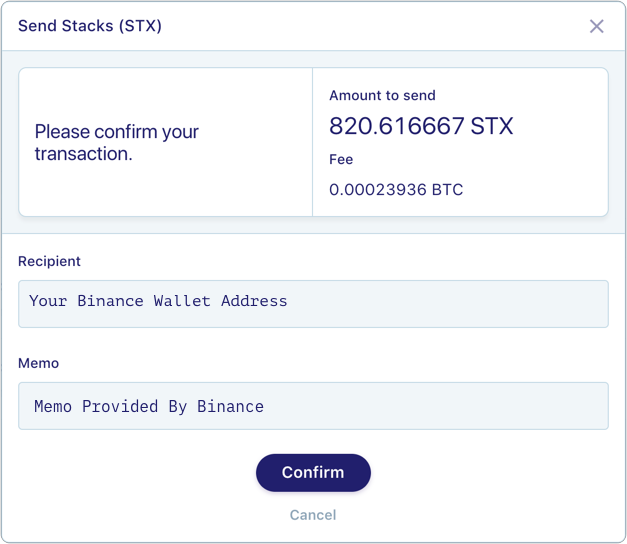
Once you’ve completed your transaction, you should receive this confirmation window. If you see Pending please wait, and refresh.
Transactions may take up to several hours to be confirmed and appear in your Binance address. This is dependent on network transaction volumes and Binance’s internal confirmation process.
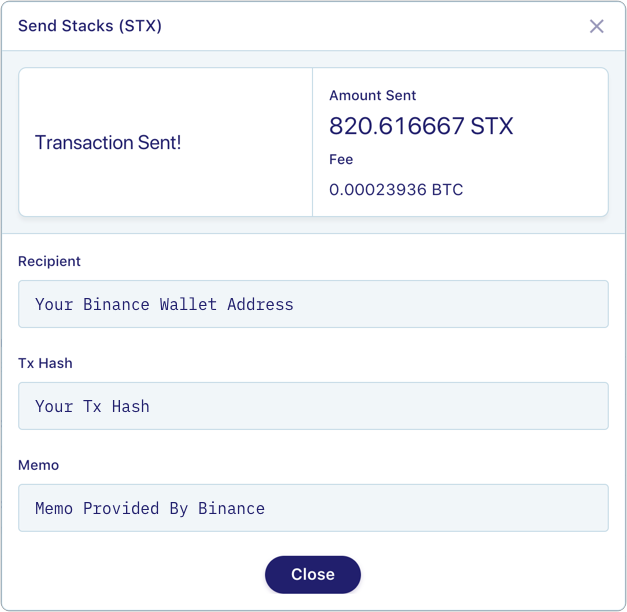
Step 10: Click Close. You are redirected to your Stacks wallet homepage.
Step 11: Verify that your transaction appears in the Transaction history.
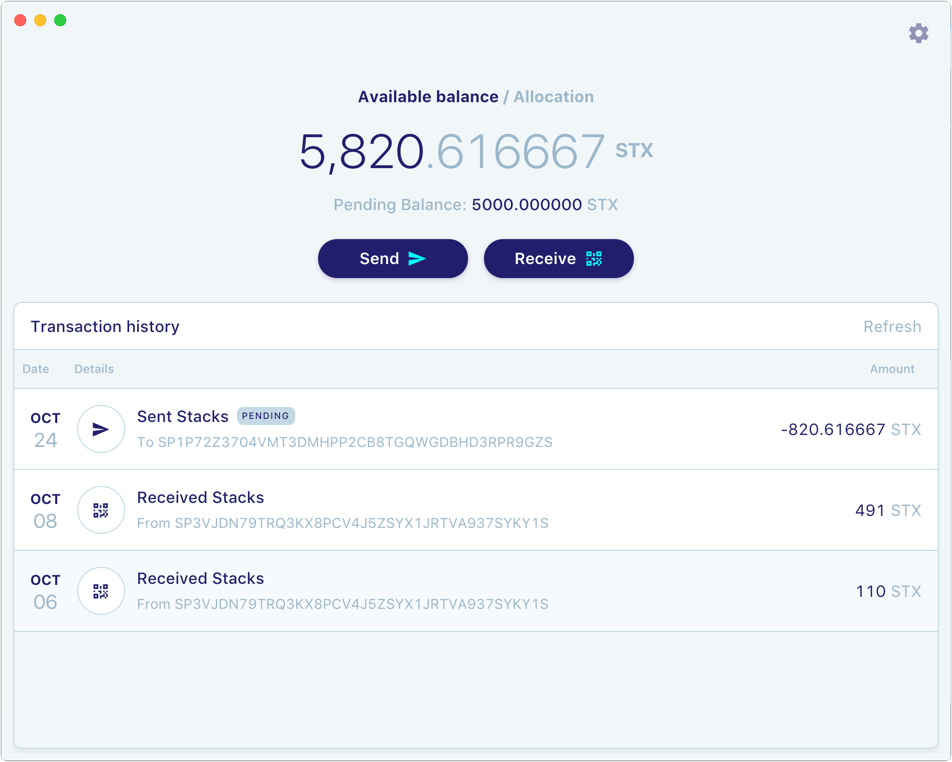
Getting help from Support for a pending transaction
If your transaction continues to be in processing after 10 hours, please email [email protected] with your Stacks wallet address and the amount of your transaction.